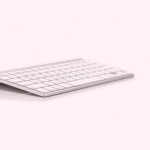The Alt key is a modifier key found on computer keyboards. It is used to alter the function of other pressed keys. This key is important in enabling shortcuts and special functions across operating systems and software applications.
Alt Key in Windows Operating Systems
In Windows, the Alt (Alternate) Key is integral to executing a wide array of shortcuts that can significantly improve productivity.
Common Windows Shortcuts Using the Alt Key
- Alt + Tab: Switch between open applications. This shortcut allows you to quickly navigate through your running programs without using the mouse.
- Alt + F4: Close the currently active window. This is a fast way to shut down applications or even the computer.
- Alt + Enter: Open the properties of a selected item. This is particularly useful for accessing file or folder settings without navigating through menus.
Advanced Windows Shortcuts
- Alt + Esc: Cycle through open applications in the order they were opened.
- Alt + Space: Open the system menu of the currently active window, providing options to restore, move, size, minimize, maximize, or close the window.
- Alt + underlined letter in menus: Activate menu items in many applications, enhancing navigation efficiency.
Alt Key in macOS
For macOS users, the Alt Key is known as the Option Key. It offers a variety of shortcuts that enhance the user experience.
Common macOS Shortcuts Using the Option Key
- Option + Command + Esc: Force quit applications. This is the macOS equivalent of Ctrl + Alt + Delete on Windows.
- Option + Shift + Volume Up/Down: Adjust volume in smaller increments for more precise control.
- Option + Click: Perform alternate actions such as hiding other windows or copying files with special attributes.
Advanced macOS Shortcuts
- Option + Drag: Copy files instead of moving them.
- Option + Double-click: Open a folder in a new window, keeping the original window open.
- Option + Boot: Access boot options, allowing you to select different startup disks or enter recovery mode.
Related: Different Types of Keys in Keyboard: A Comprehensive Guide (2024)
Alt Key in Software Applications
Beyond the operating system level, the Alt Key’s functionality extends into various software applications, offering shortcuts that can greatly enhance productivity.
Alt Key in Microsoft Office Suite
The Microsoft Office Suite, including Word, Excel, and PowerPoint, leverages the Alt Key for numerous shortcuts.
Microsoft Word
- Alt + Ctrl + S: Split the document window.
- Alt + Shift + D: Insert the current date.
- Alt + R: Open the Review tab, providing quick access to tools for proofreading and collaboration.
Microsoft Excel
- Alt + Enter: Start a new line within a cell.
- Alt + =: Automatically insert the SUM function to add up a series of numbers.
- Alt + H + O + I: Auto-adjust the width of selected columns to fit their contents.
Microsoft PowerPoint
- Alt + F5: Start the slideshow from the current slide.
- Alt + Shift + F9: Show or hide guides for aligning objects on slides.
- Alt + D + T: Insert the current date and time.
Alt Key in Adobe Creative Suite
For creative professionals, the Adobe Creative Suite utilizes the Alt Key for enhanced functionality in applications like Photoshop, Illustrator, and InDesign.
Adobe Photoshop
- Alt + Click on Layer Mask: View the layer mask in grayscale.
- Alt + Drag Layer: Duplicate the selected layer.
- Alt + Backspace/Option + Delete: Fill the layer with the foreground color.
Adobe Illustrator
- Alt + Click: Create a compound path, combining multiple objects into one.
- Alt + Drag Anchor Point: Create smooth curves when drawing with the Pen tool.
- Alt + Shift + D: Distribute objects evenly across the canvas.
Adobe InDesign
- Alt + Drag Page: Duplicate the page within the document.
- Alt + Click and Drag: Constrain the movement to horizontal, vertical, or 45-degree angles.
- Alt + Arrow Keys: Nudge objects in smaller increments for precise alignment.
Also Read: What are Arrow Keys on Keyboard?
Leveraging the Alt Key for Custom Shortcuts
One of the most powerful aspects of the Alt (Alternate) Key is its ability to be combined with other keys to create custom shortcuts tailored to your workflow.
Most operating systems and software applications allow users to define their shortcuts, incorporating the Alt Key for maximum efficiency.
Creating Custom Shortcuts in Windows
- Open Settings: Navigate to Settings > Devices > Keyboard.
- Custom Shortcut: Select “Create a new shortcut” and assign a combination involving the Alt Key.
- Assign Action: Choose the specific action or application the shortcut will trigger.
Creating Custom Shortcuts in macOS
- Open System Preferences: Go to System Preferences > Keyboard > Shortcuts.
- App Shortcuts: Select “App Shortcuts” and click the “+” button.
- Define Shortcut: Enter the menu title and assign a custom shortcut using the Option Key.
Final Words
The Alt (Alternate) Key is a versatile and powerful tool that, when properly utilized, can dramatically enhance your productivity and efficiency across a wide range of tasks and applications.
From operating system navigation to advanced functionalities in software suites, the Alt Key offers shortcuts and features that streamline workflows and save valuable time.